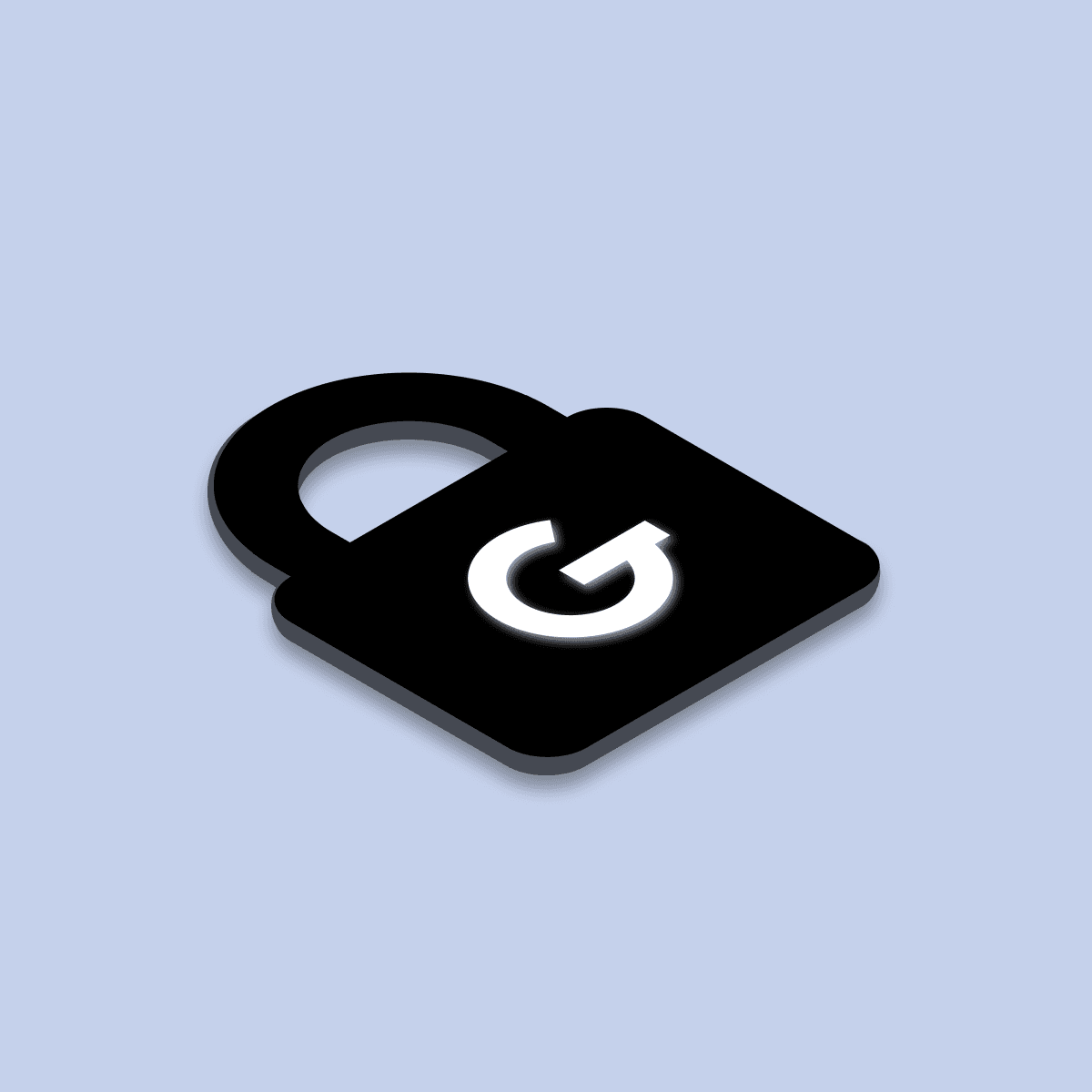
31. Jul 2023iOS
Náš iOS toolbox - Práca s UITableView & UICollectionView vo Swifte
Ak si niekedy vyvíjal iOS aplikácie pomocou UITableView alebo UICollectionView, vieš, že už aj najjednoduchšie prípady vyžadujú implementáciu mnohých metód. Pre zjednodušenie konfigurácie a používania UITableView a UICollectionView sme vytvorili triedy GRTableViewProvider a GRCollectionViewProvider. Tieto triedy poskytujú sadu metód, ktoré umožňujú jednoduchšie implementovať viaceré sekcie a položky.

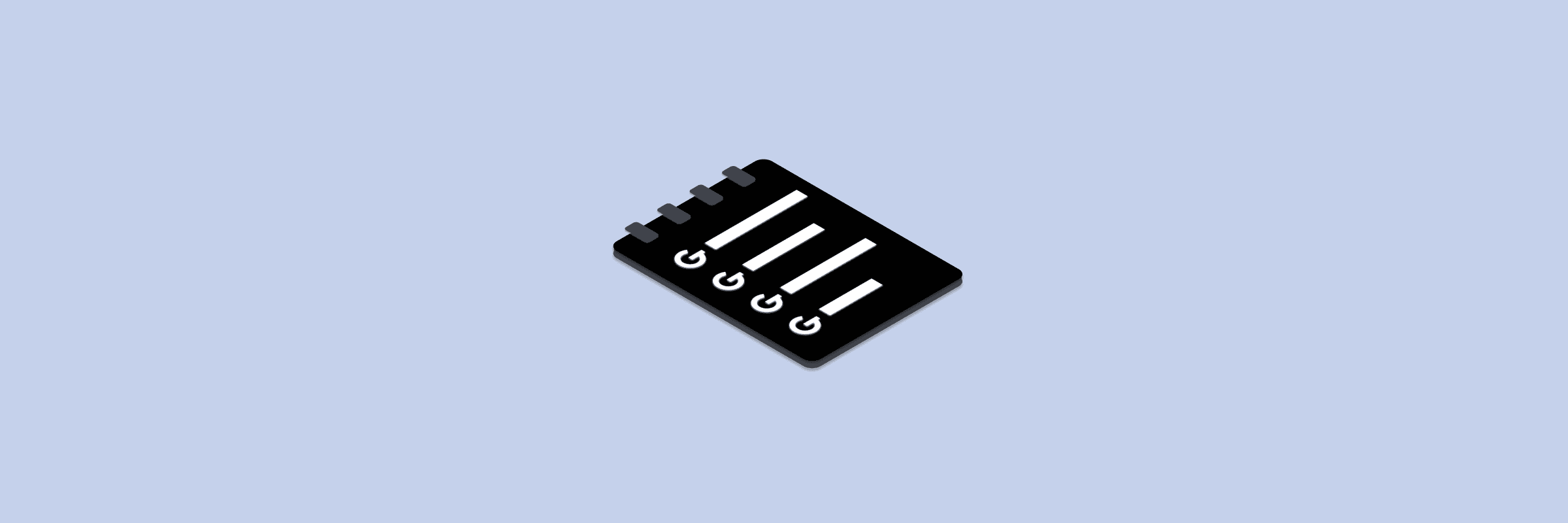
Práca s UITableView
Tu si ukážeme, ako zjednodušiť používanie UITableView pomocou GRTableViewProvider pri vývoji tvojej iOS aplikácie.
Najskôr musíme importovať GRProvider a vytvoriť štruktúru, ktorá spĺňa protokol Sectionable v rámci nášho ViewController. Táto štruktúra bude mať nadpis typu String a pole položiek typu String.
import UIKit
import GRProvider
fileprivate struct Section: Sectionable {
var title: String?
var items: [String]
}V rámci našej triedy TableViewSampleController deklarujeme samotný UITableView a tableProvider, ktorý je vytvorený na základe predtým definovanej štruktúry Section:
class TableViewSampleController: UIViewController {
@IBOutlet weak var tableView: UITableView!
private let tableProvider = GRTableViewProvider<Section>()
override func viewDidLoad() {
super.viewDidLoad()
title = "Table View Provider"
setupTableView()
showItems()
}
}V metóde setupTableView() môžeme ľahko prispôsobiť inštanciu tableProvider podľa našich špecifických potrieb pomocou GRProvider.
Napríklad môžeme nastaviť estimatedHeightForRow, definovať akciu, ktorá vykoná po kliknutí na UITableViewCell, nastaviť heightForHeaderInSection a konfigurovať header pre jednotlivé sekcie atď.
private func setupTableView() {
tableProvider.estimatedHeightForRow = 100
tableProvider.configureOnItemSelected = { [unowned self] _, _, _, item in
let alert = UIAlertController(title: "Wow!", message: "You clicked an item: \(item)", preferredStyle: .alert)
alert.addAction(.init(title: "Cancel", style: .cancel, handler: nil))
self.present(alert, animated: true)
}
tableProvider.configureCell = { _, tv, index, title in
guard let cell = tv.dequeueReusableCell(fromClass: SimpleTableViewCell.self, for: index) else { return UITableViewCell() }
cell.titleLabel.text = title
return cell
}
tableProvider.heightForHeaderInSection = UITableView.automaticDimension
tableProvider.configureSectionHeader = { _, _, _, section in
let container = UIView()
let label = UILabel()
label.translatesAutoresizingMaskIntoConstraints = false
container.addSubview(label)
NSConstraints.activate([
label.topAnchor.constraint(equalTo: container.topAnchor, constant: 15),
label.leftAnchor.constraint(equalTo: container.leftAnchor, constant: 15),
label.bottomAnchor.constraint(equalTo: container.bottomAnchor, constant: -15),
label.rightAnchor.constraint(equalTo: container.rightAnchor, constant: -15)
])
label.text = section.title
return container
}
}Ďalej v našom TableViewSampleController vytvoríme metódu showItems(), kde definujeme údaje, ktoré majú byť zobrazené v tabuľke. Na záver použijeme metódu bind(), ktorá vyplní TableView s našimi údajmi.
private func showItems() {
let section1 = Section(title: "Section1", items: (1...4).map { "Item \($0)" })
let section2 = Section(title: "Section2", items: (5...8).map { "Item \($0)" })
tableProvider.bind(to: tableView, sections: [section1, section2])
}Práca s UICollectionView
Použitie GRCollectionViewProvider pri práci s UICollectionView je podobné vyššie uvedenému príkladu. Najskôr vytvoríme štruktúru Section, kde definujeme nadpis a položky. Potom definujeme GRCollectionViewProvider s našou štruktúrou Section.
import UIKit
import GRProvider
fileprivate struct Section: Sectionable {
struct Item {
let title: String
}
var items: [Item]
var title: String?
init(items: [Item], title: String?) {
self.items = items
self.title = title
}
}
final class CollectionProviderViewSampleController: UIViewController {
@IBOutlet weak var collectionView: UICollectionView!
fileprivate lazy var collectionProvider = GRCollectionViewProvider<Section>()
override func viewDidLoad() {
super.viewDidLoad()
title = "Collection View Provider"
setupCollectionView()
showItems()
}
}V metóde setupCollectionView() môžeme prispôsobiť collectionView pomocou nastavení dostupných v collectionProvider. Napríklad môžeme nastaviť sectionInsets, cellSize, cell a akcie, ktoré sa majú vykonať po kliknutí na jednotlivé bunky.
Keď je collectionView nakonfigurované, môžeme použiť metódu showItems() na naplnenie collectionView požadovanými údajmi.
// Configure the collectionView
private func setupCollectionView() {
collectionProvider.sectionInsets = .init(top: 0, left: 5, bottom: 0, right: 5)
collectionProvider.minimumLineSpacingForSection = 5
collectionProvider.minInteritemSpacingForSection = 5
collectionProvider.configureCellSize = { _, cv, index, item in
return CGSize(width: (cv.frame.width - 21) / 3, height: (cv.frame.width - 21) / 3)
}
collectionProvider.configureSupplementaryElementOfKind = { provider, cv, index, type in
let section = provider.sections[index.section]
let view = cv.dequeueReusableSupplementaryView(ofKind: type, fromClass: SimpleCollectionViewSupplementaryView.self, for: index)
view.titleLabel.text = section.title
return view
}
collectionProvider.configureCell = { _, tv, indexPath, item in
let cell = tv.dequeueReusableCell(fromClass: SimpleCollectionViewCell.self, for: indexPath)
cell.titleLabel.text = item.title
return cell
}
collectionProvider.configureOnItemSelected = { [unowned self] _, _, _, item in
let alert = UIAlertController(title: "Wow!", message: "You clicked an item: \(item)", preferredStyle: .alert)
alert.addAction(.init(title: "Cancel", style: .cancel, handler: nil))
self.present(alert, animated: true)
}
}
// fill collectionView with data
private func showItems() {
let section1 = Section(items: (1...5).map { Section.Item(title: "Item \($0)") }, title: "Section 1")
let section2 = Section(items: (10...12).map { Section.Item(title: "Item \($0)") }, title: "Section 2")
collectionProvider.bind(to: collectionView, sections: [section1, section2])
}Gratulujem!
Prešiel/prešla si procesom práce s UITableView a UICollectionView použitím balíka GoodProvider.
Teraz sa možno zaujímaš, ako to presne funguje v rámci aplikácie. Našťastie, balík obsahuje ukážkový kód, ktorý môžeš preskúmať a lepšie porozumieť jeho funkciám.
Ak bol pre teba tento balík užitočný, určite sa pozri aj na naše ďalšie balíky. Kto vie, možno nájdeš ďalší, ktorý ti pomôže posunúť tvoju appku na vyššiu úroveň!
Ďalšie články z našej série:
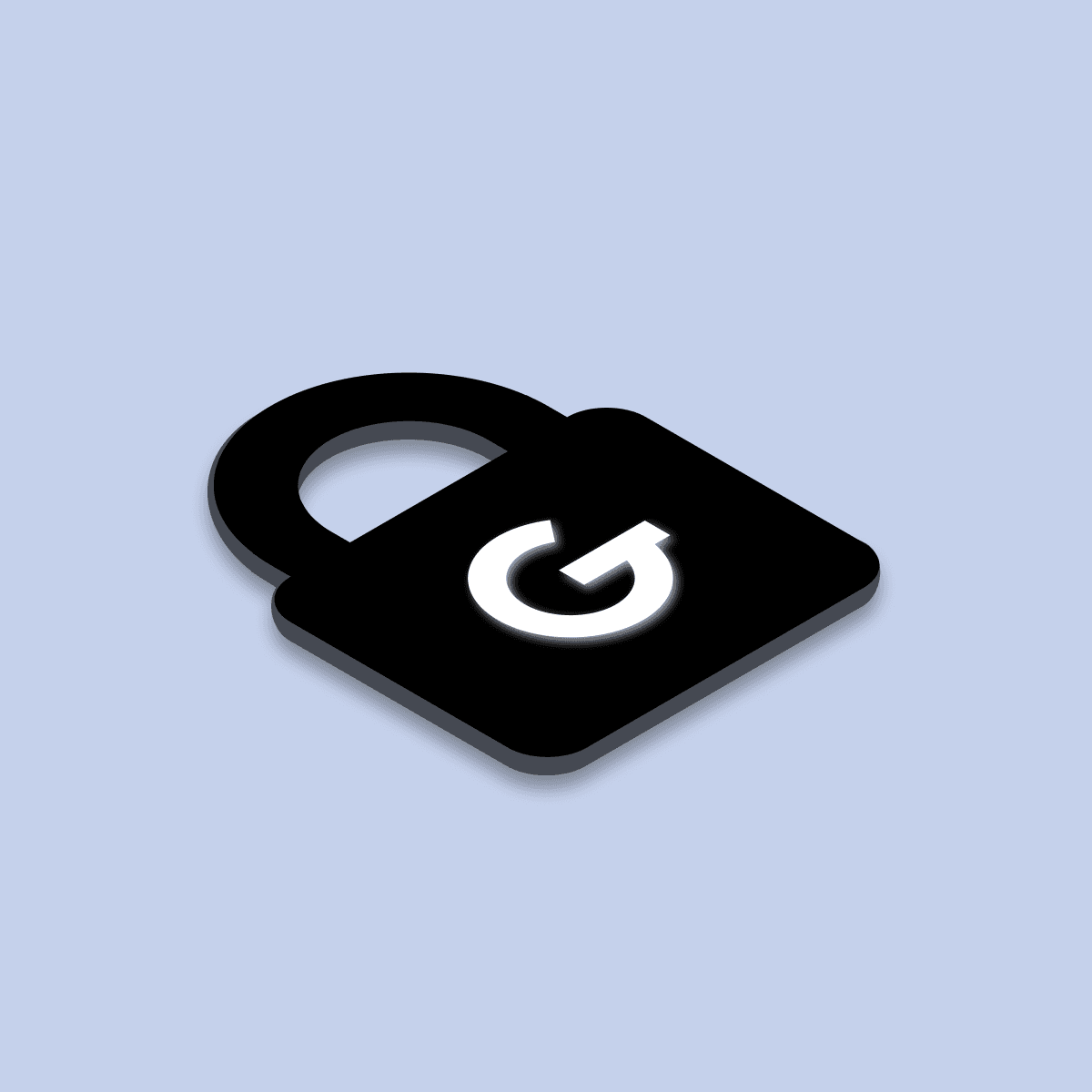
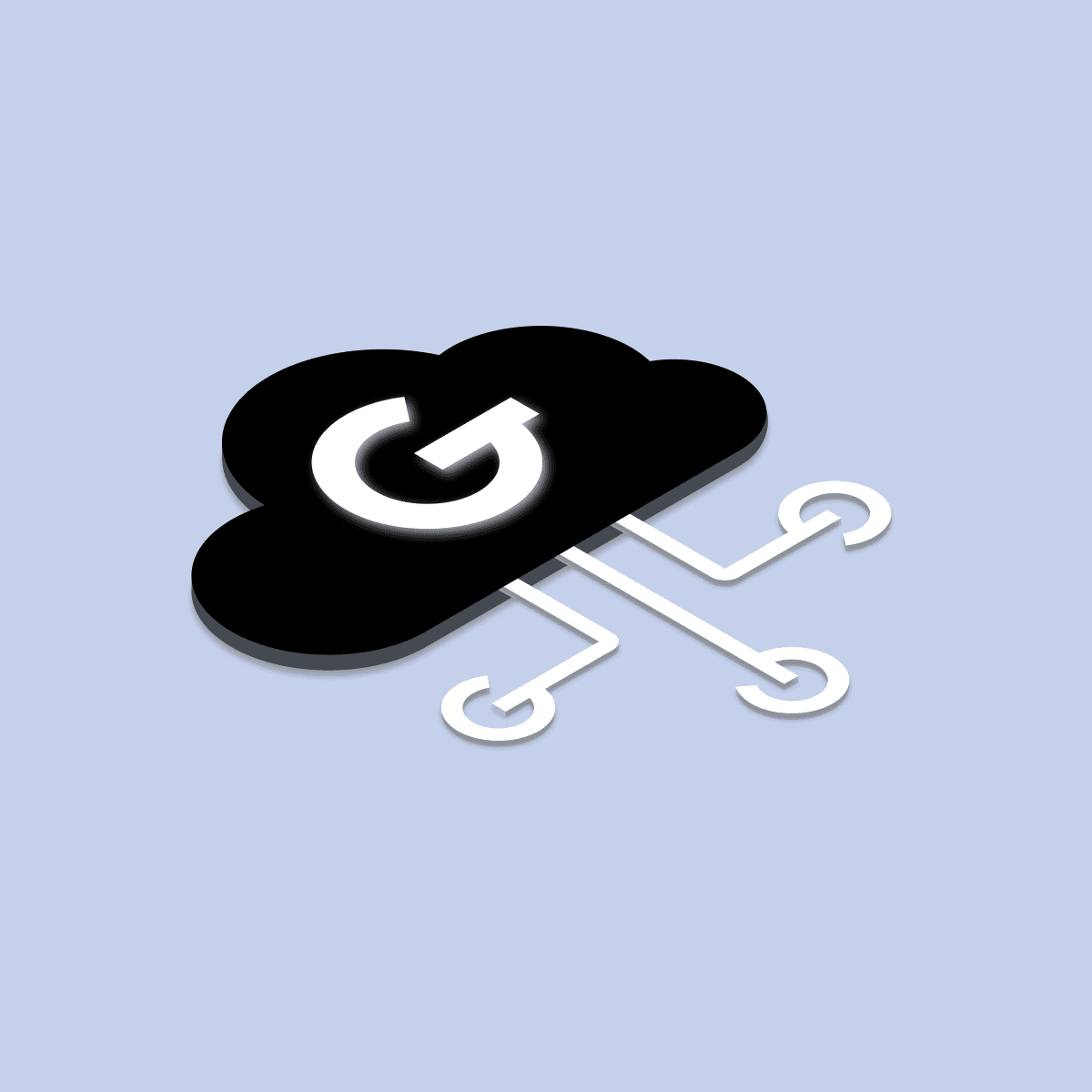
Náš iOS toolbox - Spracovanie sieťových požiadaviek vo Swifte
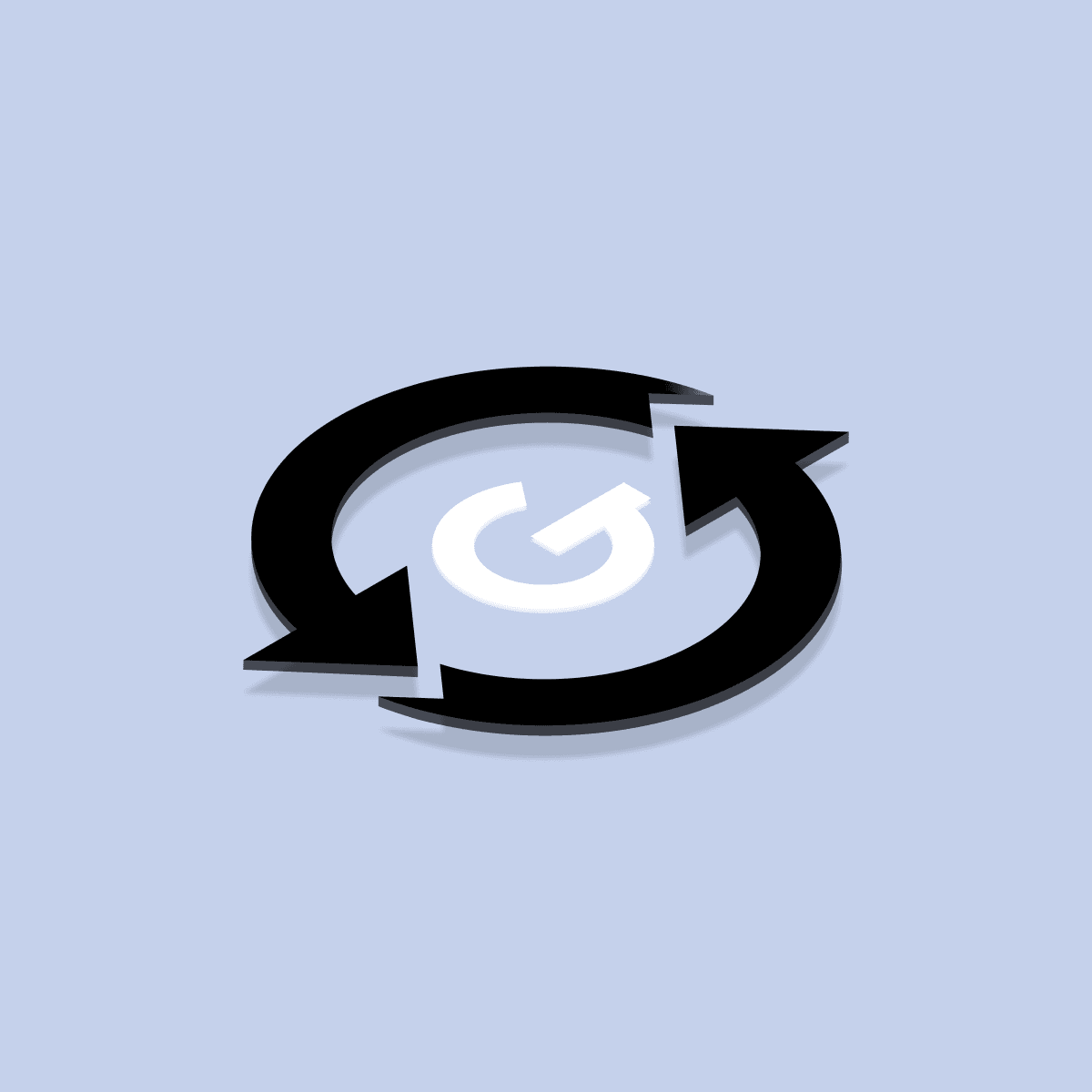
Náš iOS toolbox – Ako vytvárame reaktívne aplikácie v Swifte?

Ďalšie články

App Intents: Ako sprístupniť vašu aplikáciu pomocou Siri, Spotlight a Widgetov

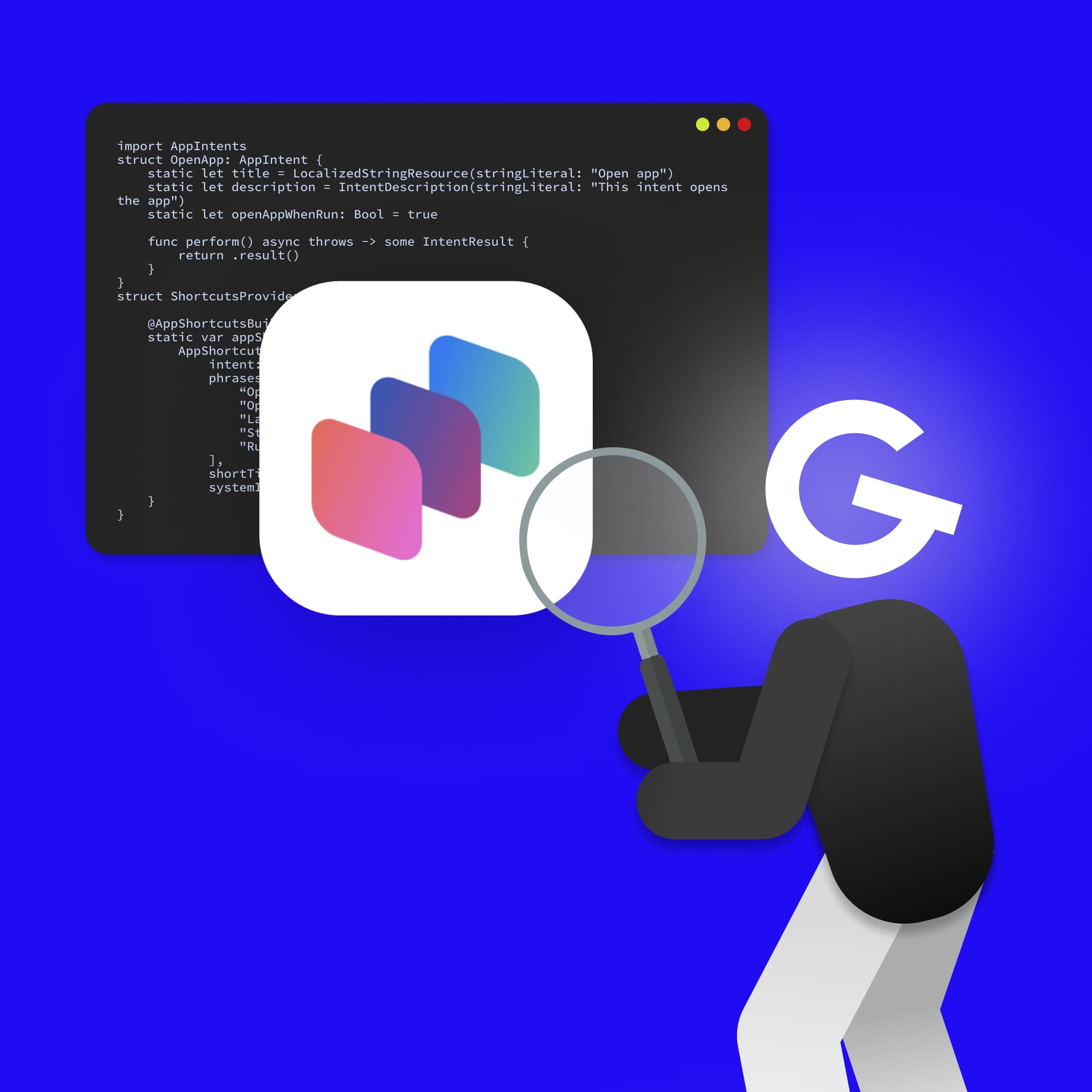
App Intents tipy a triky: Ako urobiť aplikácie pre iOS prístupnejšie ako kedykoľvek predtým

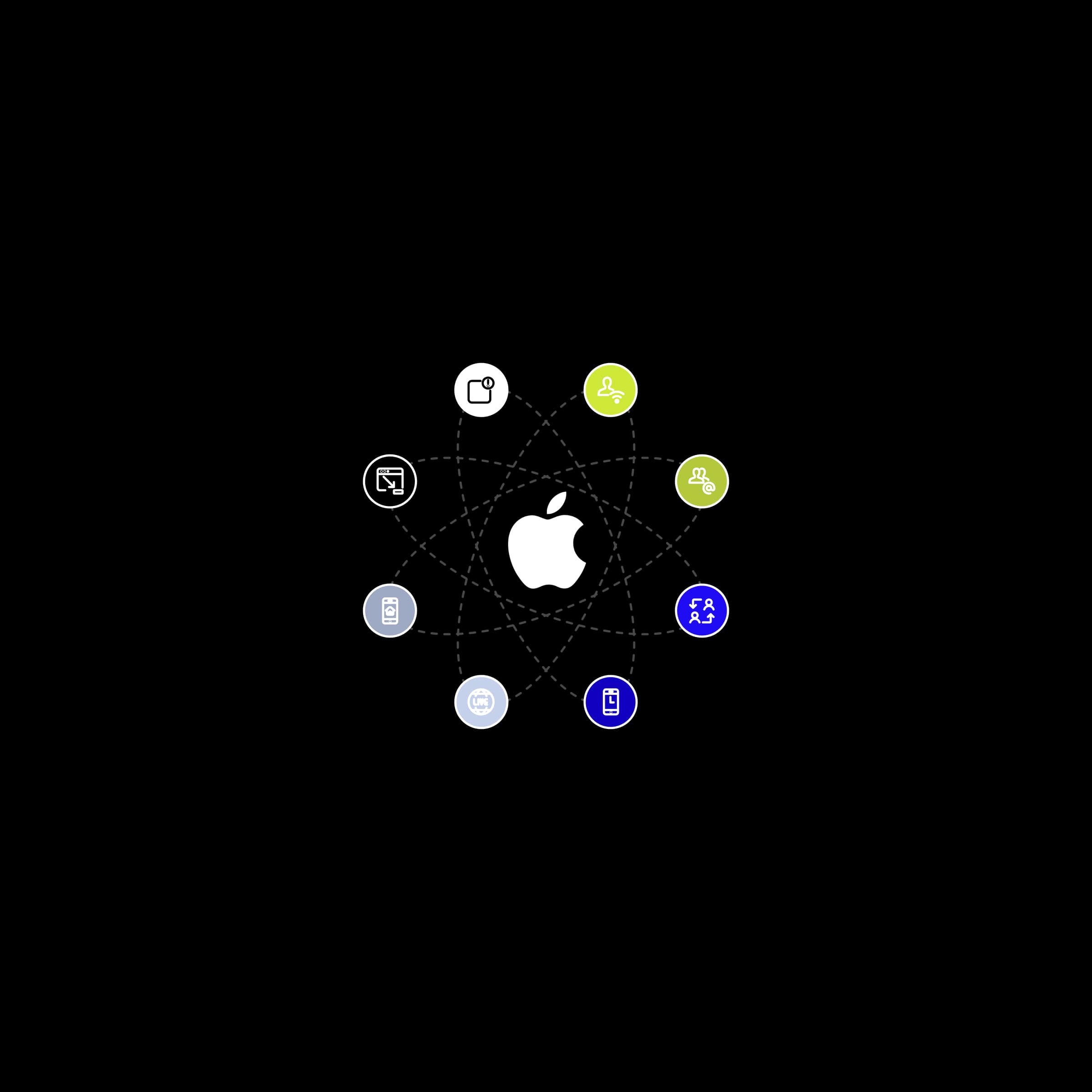
Ako vytvoriť úspešnú aplikáciu pre iOS s využitím prehliadaných funkcií iOS
